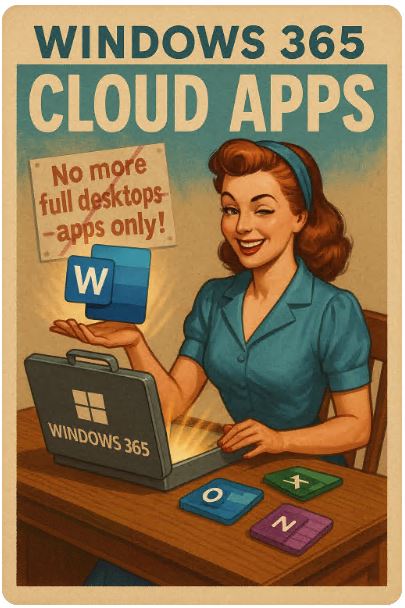Microsoft is back with a twist on Cloud PC: Windows 365 Cloud Apps — now in public preview. Instead of spinning up a full virtual desktop for everyone, IT can stream just the applications users need. Sounds neat. Sounds efficient. Sounds like Microsoft finally admitted that not everyone wants (or can afford) to rent a full VM just to open Word. But let’s not kid ourselves: the devil here lives in bandwidth, licensing, and those pesky “user expectations.”
What It Is (Short Version, But Let’s Not Oversimplify)
At its heart, Windows 365 Cloud Apps is a repackaging of Cloud PC technology with a new promise: apps, not desktops.
-
App-level delivery: Instead of handing your user a full Windows desktop in the cloud, you stream only the specific apps they need. Think Outlook, Word, Excel, or line-of-business apps. They appear in the Windows App alongside local ones.
-
Shared mode licensing: This runs on top of Windows 365 Frontline Cloud PCs. One license, multiple users — but only one active at a time. It’s a “timeshare” model for cloud resources. Ideal for shift work. Not so ideal for heavy concurrency.
-
Polish for end-users: Microsoft sprinkles in small UX candy: automatic OneDrive launch, app filtering in the Windows App, smoother switching between local and cloud apps. Translation: slightly less friction when your average retail worker logs in for a 6-hour shift.
In essence, it’s Microsoft saying: “Fine, you don’t need a Ferrari — here’s a car-share programme. You’ll still pay, but slightly less.”
What Has Changed for Public Preview (Microsoft’s “We Listened” Moment)
When Cloud Apps first appeared, early testers grumbled. Now, in public preview, Microsoft has patched up the basics:
-
Improved discoverability: Users can see their Cloud Apps cleanly in the Windows App with a filter. Less “hunt the icon” frustration.
-
Better session handling: Apps open in context, with OneDrive mounting automatically. Less of that “where did my files go” feeling.
-
Admin hooks: Intune integration is (slowly) catching up. Still clunky for custom apps, but Microsoft is laying groundwork for centralised deployment without spinning dozens of custom images.
It’s still not friction-free, but at least it looks less like a beta product duct-taped together after a hackathon.
Why It’s Useful (When It Works As Sold)
This isn’t just another marketing box tick. There are genuine scenarios where Cloud Apps is a godsend:
-
Cost control: Giving every part-time retail clerk a full Cloud PC is overkill. Streaming Outlook and a billing app is cheaper than renting full desktops.
-
Flexibility for shift work: A hospital ward where nurses log in for eight hours and then hand over to the next team. A call centre with 24/7 rotation. Shared mode + app streaming actually fits this model.
-
Reduced infrastructure complexity: Traditional VDI meant “image sprawl” — dozens of variants of Windows with different app mixes. Cloud Apps can simplify by focusing only on delivering the apps, not maintaining endless desktop images.
-
Hybrid bridge: For organisations with legacy VDI, this is a stepping stone. Start streaming apps before deciding whether to replace entire desktops.
-
User familiarity: Apps look and feel almost native. That reduces resistance from staff who hate switching between local and virtual desktops.
So yes, in the right setting, this can cut fat without cutting muscle.
Where It Still Falls Short (Because Reality Always Wins)
Now, the fun part: all the ways this will frustrate IT if you don’t test it properly.
-
Custom LoB apps remain painful: Right now, delivering a niche ERP or point-of-sale system means… building a custom image. And maintaining it. Which is exactly what Cloud Apps was supposed to free you from.
-
Shared mode bottlenecks: Remember, multiple users share one license — but only one can be active at a time. Peak overlap = queues. Imagine a doctor waiting for Excel to open because the Cloud PC is “occupied.”
-
User experience quirks: Even with polish, streamed apps can feel different — slower input, minor UI glitches, random session drops. Users notice. And they will complain. Loudly.
-
Bandwidth dependency: Streaming apps eats bandwidth. In a perfect corporate network, fine. In a patchy branch office with shared Wi-Fi, prepare for rage.
-
Licensing complexity: Microsoft is a master of confusing licensing. What looks cheaper may not be. Add-ons, hidden costs, and frontline licensing quirks often offset initial savings.
-
Support & monitoring: When apps misbehave, IT now has another dimension to debug: is the problem the app, the Cloud PC, the Windows App, or the network? Cue finger-pointing.
So while shiny, this is not the magic bullet for every workforce.
What To Do If You’re IT (The Survival Checklist)
Here’s the “don’t end up as the pilot project horror story” guide:
| Item | Why It Matters |
|---|---|
| Pilot with a small, honest group | Not the “champion users” who’ll smile through pain. Get the complainers. They’ll reveal real issues. |
| Stress-test custom apps | If you rely on homegrown or legacy LoB apps, test them now. Don’t assume streaming will “just work.” |
| Measure network performance | Latency + packet loss = angry users. Do load testing, not just one-user trials. |
| Budget realistically | Include Cloud PC licensing, Intune costs, extra bandwidth, plus support hours. Hidden costs creep in. |
| Track usage contention | Shared mode breaks if too many users overlap. Have policies for scaling up licenses if needed. |
| Security alignment | Conditional Access, MFA, session controls must extend to Cloud Apps. No shortcuts. |
| Fallback plan | Be ready to put users back on full Cloud PCs or local apps if the pilot flops. Otherwise your IT team gets roasted. |
| User training | Yes, even for streaming Word. Otherwise you’ll field “why is this window different?” tickets all day. |
Verdict (The Sober Bit)
Windows 365 Cloud Apps is clever. It recognises that not everyone wants a rented desktop in the cloud, but many do need secure, managed access to apps. In shift-based industries, frontline roles, or seasonal workforces, this could cut costs and smooth operations.
But don’t treat it as a one-size-fits-all solution. Heavy users, devs, or creative staff will hate it. Custom apps may drag you back into old VDI pain. And licensing + network quirks will eat into promised savings.
Treat it like an addition to your toolbox — not the whole toolbox. Pilot it, tune it, deploy it selectively. And always keep an exit plan handy. Because in Microsoft world, previews are fun… until your CFO sees the bill.
Best regards,
Alex
and “yes” if you would follow me at Microsoft Q&A – personaly thx.
https://learn.microsoft.com/en-us/users/alexburlachenko/
https://ctrlaltdel.blog/