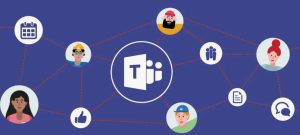 Copilot is an AI-powered tool that helps capture important conversation points during meetings and webinars. Each participant with a Copilot license can ask questions that are only visible to them, allowing them to learn more about the conversation and who said what. Copilot also provides real-time recommendations for follow-up actions, making it easier for everyone involved in the meeting to stay on track.
Copilot is an AI-powered tool that helps capture important conversation points during meetings and webinars. Each participant with a Copilot license can ask questions that are only visible to them, allowing them to learn more about the conversation and who said what. Copilot also provides real-time recommendations for follow-up actions, making it easier for everyone involved in the meeting to stay on track.
Organizers and presenters at town hall meetings can use Copilot to help keep the discussion on track and ensure that all important points are covered. Copilot’s AI capabilities allow it to analyze the conversation and provide insights into where people agree and disagree, helping to facilitate more productive discussions.
To use Copilot, users in your organization can choose between two options:
1. During the meeting: Copilot will be available to all participants during the meeting, allowing them to ask questions and get insights in real-time.
2. After the meeting: Organizers can access Copilot after the event to review the conversation and see who said what, as well as any recommendations for follow-up actions. When organizers create a meeting or event, they can choose to enable Copilot during and after the event from the dropdown menu in their meeting settings. Once someone with a Copilot license clicks the Copilot button and activates transcription during the meeting or event, Copilot will start recording for all licensed participants. Copilot will be available both during and after the meeting, but if you have a policy that disables transcription, you will not be able to use Copilot for transcription in your meetings. Instead, you will need to use it only during the event. When organizers create a meeting or event, they can choose to enable Copilot’s functionality for only the duration of the meeting. This can be done by selecting the appropriate option in the meeting settings. Once a participant with a Copilot license clicks on the Copilot button, the software will start recording for all licensed participants. This process relies on a temporary transcription that gets deleted after the meeting ends, so Copilot will no longer be available after the event has concluded.
If organizers choose to disable transcription, all organizers with this setting must use Copilot during the meeting in order to access its features. This ensures that the recorded content is only available for the duration of the event.
Manage Copilot in the Teams Admin Center
1. Open the Teams Admin Center.
2. From the navigation pane, expand “Meetings”.
3. Under “Meetings”, select “Meeting Policies”.
4. Either select an existing policy or create a new one.
5. Navigate to the “Recording & Transcription” section and note your settings for the “Transcription” policy.
6. Select one of the following options for the “Copilot” setting:
– “On” – Select this option if you want organizers to use Copilot during the meeting only. You should choose this option if you have disabled transcription for organizers with this policy. When creators with this policy hold meetings, Copilot will not be available after the meeting has ended.· On with transcript – Select this value if you want your organizers to use Copilot during and after the meeting. This option is available if you have enabled Transcription for organizers with this policy. Copilot will be available both during and after meetings created by organizers with this setting.
7. Save
You can apply your Copilot meeting settings to groups or individual users, or you can add Copilot to your meeting templates. For more information on how to apply these settings to meeting templates, please see – Create a custom meeting template in Microsoft Teams in next time available. ASAP
To manage the default behavior of Copilot in your team’s meeting options, you can use the -Copilot parameter within the PowerShell CsTeamsMeetingPolicy cmdlet.
The table below shows the different settings available for the -Copilot option:
| Setting value | Behavior |
| Enabled | When organizers with this policy create meetings, Copilot’s default setting for transcription is “Only during the meeting”. If the organizer chooses this option, transcription is not required to use Copilot during the meeting. Once a licensed user clicks the Copilot button, it will start and be available only during the meeting. |
| EnabledWithTranscript | This is the default setting. When organizers create meetings with this policy, the default option for Copilot in their settings is “During and After the Meeting”. If the organizer chooses to keep the default, transcription will need to be enabled in order to use Copilot during the meeting. However, Copilot will still be available to use once the meeting has ended. |
For organizers with this policy, the default setting for Copilot should be set to “Only during the meeting”. To do this, use the following script:
Set-CsTeams Meeting Policy -Identity <policy name> -CopilotEnabled